There is a lot of video editing software out there, but choosing the right one is not simple. Choosing the wrong one can lead you to many hours of frustration. However, some of the best video editors out there are overly expensive. Thus, the need for a free video editor, to retouch and perfect your videos.
Video editing is modifying and touching up videos to make them better. Editing can be backbreaking work or incredibly fun, it just depends on the software being used. If a free video editor is used, the complexity of the software involved often affects the overall ease of use and diversity of features offered.
There are a lot of free video editors that can be a great choice for editing videos and offering various video effects. So today, we have compiled the 10 best free video editors for PC which can be a good option for those who want to edit their videos on the budget or for beginners in this field.
Looking for the best video editor for your computer? Stop wasting money and get high-quality video editing software for free. Here are the 10 best free video editors that are beginner-friendly, easy to use, and bring out professional videos.
1. Shotcut

Shotcut is an open-source, free video editor that provides all the standard editing tools and a good selection of filters and overlays. Projects can be saved and loaded, and support for 4K resolution output is included.
Supported formats include AVI, MOV, WebM, and MP4 (with AAC audio). There’s also an option to export the audio track separately.
A unique feature of Shotcut is its timeline editing mode, which enables you to work with multiple video layers. This makes it possible to overlay videos or create picture-in-picture effects.
Multi-track audio support for more advanced editing allows you to synchronize and mix multiple audio tracks with your video project.
Another intriguing feature of the Shotcut video editing software is the simple and easy-to-use interface. Other features include drag and drop files anywhere to import (or “Open Other” dialog), drag-and-drop timeline editing, live previewing of all edits in progress, unlimited undo/redo history, support for 16:9 and 4:3 aspect ratios with the option to add letterboxing or pillar boxing to keep the source’s aspect ratio, support for VFR.
Shotcut also has the timecode overlays, flexible UI through dockable panels (with the ability to hide panels), customizable layout and appearance (including custom icons and application style), the dual timeline for more straightforward navigation, multicore processor support with automatic multicore loading & processing.
Despite being a free video editing tool, Shotcut also has GPU-based image processing, audio scopes (FFT, loudness, waveform), 3-way color wheels for color correction (shadows, mids, highlights), grading with RGB curve controls, and an eyedropper tool to select a specific color from frame to adjust white balance (gray levels). It has everything you need to create professional videos for free.
2. HitFilm Express

HitFilm Express is one of the most capable free video editors around. It has an intuitive user interface that guides you through each editing process step.
The app’s interface is split into two halves: a simple timeline at the bottom where you add your clips and a preview window on top. You can drag clips to the timeline from folders or the media library, which contains all your imported footage, audio files, and effects.
You can trim clips in the timeline with a straightforward trim tool. The app offers dozens of video and audio transitions that you can add to your project just by dragging them onto the timeline.
You’ll find that the accessible version of HitFilm Express is more than capable of making most home videos look great. It also supports 360-degree video editing and lets you create animated titles and 3D models.
HitFilm Express is a slimmed-down version of HitFilm Pro, but it’s still pretty powerful – certainly more so than any other video editor on this list.
HitFilm Express offers an impressive array of features that are uncommon in this price range. For example, it can superimpose your face onto another character in the video with a green screen (chroma key) effect; use 3D objects, and create picture-in-picture sequences. It also has tools for adding special effects like explosions and lightning bolts and combining multiple videos into one production.
3. Lightworks

Lightworks is a modern professional non-linear editing system used to edit award-winning movies such as Pulp Fiction and LA Confidential. The free version of Lightworks has all the power of the paid version but puts a “Made with Lightworks” watermark on videos you export. But regardless, it is a decent video editor for beginners.
Lightworks is great for professionals and beginners, but it can be difficult to use at first. If you want to try your hand at professional video editing software without spending any money, give Lightworks a shot.
If you want to combine still images and video clips into a movie, Lightworks lets you do that with ease. You can also add titles, effects, and audio tracks to your videos. Lightworks is available for Windows, Mac, and Linux.
It offers an incredible array of tools for editing videos. It supports almost all video formats, including AVI, QuickTime, MPEG-4, WMV, DV, and MPEG-2. It’s capable of working with multiple file formats simultaneously.
You can easily add effects, transitions, and filters to the videos. The program has a complete set of audio tools, including EQs, dynamics processing, noise reduction, and timecode windows. You can also add sound effects to your videos.
Lightworks supports 4K resolution as well as 10-bit HD export. It can export your final project to various formats such as YouTube and Vimeo or burn it to DVD/Blu-ray discs.
4. Avidemux

Avidemux is a free video editor designed for simple cutting, filtering, and encoding tasks. It supports many file types, including AVI, DVD compatible MPEG files, MP4, and ASF, using a variety of codecs.
Wikipedia describes Avidemux as “a simple video processing tool that allows users to do elementary things in a very straightforward way”. Avidemux is available for Linux, BSD, Mac OS, and Microsoft Windows under the GNU and GPL license.
The program is open-source and written from scratch by Mean. It has also accepted code and contributions from thousands of developers and video editors to become a reliable tool for video editing.
This free video editor is designed for simple cutting, filtering, and encoding tasks. It supports many file types, including AVI, DVD compatible MPEG files, MP4, and ASF, using a variety of codecs. Tasks can be automated using projects, job queues, and powerful scripting capabilities.
It can cut and join video clips and apply effects and filters such as brightness contrast, hue, and saturation. It can also encode videos in a variety of formats. The interface is easy to use, and it uses a familiar drop-down menu structure for file management, editing, and processing.
Avidemux is also great for cropping or removing unwanted sections of your video. There are settings for rotating or flipping your footage. There are plenty more advanced settings in Avidemux that can even be used by beginners.
5. VSDC Free Video Editor

VSDC Free Video Editor is one of the best free video editors, and it is available for both Windows and Mac platforms. It can do many things you would expect from a high-end video editor, and it has an attractive interface that makes it easy to use.
The program provides a professional level of control over the video editing process, allowing you to add different effects, vector and raster graphics, color corrections, audio filters, text and subtitles, and other elements to your video.
VSDC Free Video Editor is a powerful tool that can do all kinds of video editing, from simple cutting and trimming to adding captions, transitions, and special effects. The user interface is quite intuitive and familiar, so it should be easy to get going with this software even if you haven’t used any similar program before.
The interface includes a timeline with two tracks, drag-and-drop support, and video editing tools like trimming and cropping. There are also some advanced features like video stabilization, chroma key compositing (green screen), scene detection, and more. There are plenty of customizable effects included, too, as well as audio filters.
VSDC Free Video Editor supports several formats, including AVI, MP4, MKV, MPG, WMV, 3GP, FLV… There are also preset profiles for making the process of converting files simpler. You can even use it to convert 2D videos into 3D videos.
6. DaVinci Resolve

If you’re looking for a free video editor to edit your Youtube video, then this is the perfect video editor for you.
The DaVinci Resolve is a professional video editor which is a great all-in-one software for film editing and video editing. This tool provides the most amazing features and is easily recognized as one of the best free video editors for PC.
DaVinci Resolve is probably the most advanced video editor on the list. It comes with multiple editing tools and you can perform virtually any editing task with it.
DaVinci Resolve is a free video editor that was initially available only on Mac. But now it’s available on Windows as well. What makes DaVinci Resolve different from other video editors is its color correction and grading capability. It’s the best color correction software which is preferred especially by professional movie makers.
DaVinci Resolve offers advanced trimming tools, an audio mixer, multi-camera editing, 3D compositing, and motion graphics. It’s relatively easy to use when you have a basic knowledge of the video editing process.
The free version of DaVinci Resolve has all the video editing features that one needs. All other features like color correction, audio mixing, etc are available only in the paid version. However, if you want to learn DaVinci Resolve, then the free version should be good enough.
This free editor allows you to do all the basic things like color correction, trimming, audio processing, and more. The best part of this editor is that it offers a simple yet intuitive interface to even beginners. This software is based on a node-based workflow that lets you edit videos in a much faster way.
7. iMovie

Apple’s iMovie, long the Mac standard for consumer video editing, is now also available on iOS, making it a decent option for those who don’t want to pay the subscription fee that comes with Final Cut Pro X.
iMovie offers a stripped-back experience compared with other consumer video editors. It’s best used to put together simple movies quickly, with limited fine-tuning of colors or effects. It lacks some of the clever features offered by rival products though. For example, there’s no way to adjust the size of a clip within the timeline once it has already been added.
However, this simplicity helps keep everything feeling very accessible. The app can automatically add music and titles and uses built-in themes to help organize your project into chapters. You can drag clips around to change their sequence and tap them to add things like cutaway shots and transitions.
iMovie does an excellent job of preserving the quality of your original footage when cutting together clips. This is because it doesn’t export finished movies in high definition by default. You have to select this yourself when saving your finished video.
Still, it allows you to share directly to YouTube at 1080p resolution if you want HD output. In addition to basic editing, iMovie offers more advanced effects such as green screen (chroma key), picture in picture, and split-screen effects. Also included are audio filters and video stabilization.
Most people still do not realize that the free iMovie program on their Macs is a mighty, full-featured video editor. iMovie has been dramatically improved over the years and now offers many advanced editing features.
8. Machete Video Editor Lite

Machete Video Editor Lite is a free version of Machete video editor.
Machete Video Editor Lite is a free software for easy and lossless video editing. It is designed for quick and simple “slicing” of your video files: you can delete unnecessary fragments (e.g., cut out commercials), copy, move, mix and save individual pieces.
Machete Video Editor Lite is a perfect tool for simple “slicing” your video files: you can delete unnecessary fragments (e.g., cut out commercials), copy, move, mix and save individual pieces. The program has an intuitively easy interface; you will learn how to work with it in no time!
The app supports many file formats, including AVI (DivX, Xvid, MPEG4), MPEG (MPEG1 and MPEG2), FLV, MP4, 3GP, MKV, and MOV. It can load subtitles too (SRT, TXT) and lets you create chapters in your video files.
There’s no time limit on Machete Video Editor Lite – although the app is ad-supported – there are a few limitations.
There’s only one video stream allowed at any one time; for instance, there are no audio playing or editing features, and you can’t save your projects for later reopening. Still, if all you want to do is cut out some unwanted sections from your home movies, this will do the job quickly and easily.
9. VideoPad

VideoPad is a free video editing software for Windows. This program lets you edit videos and movies. This video editing application allows you to import various file formats including Avi, WMV, 3GP, MP4, WMV, and DivX.
VideoPad is a full-featured, professional video editing application that allows you to create movie projects from various video clips or a single video file. This robust free video editor provides an easy-to-use interface and smooth workflow, eliminating the large learning curve of video editing. With VideoPad Free Video Editor, making videos has never been more fun!
Despite being free, it is pretty powerful, and you can do many things with this freeware. VideoPad Video Editor Free features a complete interface very much in the style of professional editors, with essential elements such as a built-in double screen; one to preview selected clips and the other one to preview the complete sequence.
There’s also a timeline for both the video and the audio tracks.
You can import and mix music tracks, use a variety of included audio effects and filters, make use of keyframes to adjust volume, pan, or playback rate, and even record your narrations directly into the video. You can also add annotations, transitions, and image overlays.
While the simple drag-and-drop interface makes it very easy to use. This free video editor can be used by both beginners and pros. With VideoPad Masters Edition, you can apply jaw-dropping effects like fade, crossfade, zoom, and much more.
10. Openshot

Openshot is a free, cross-platform, and open-source video editor that allows users to create videos. It supports almost all operating systems. The interface of the software is quite simple and intuitive. You can easily import videos from the local drive or any other device such as a camera and edit those videos using this software.
OpenShot supports almost all types of audio and video formats. You can also add features like animation, visual effects, and slow-motion to your videos. The interface is very intuitive and makes the whole editing process fun. It is not as powerful as Adobe Premiere Pro but it is surely a great alternative for beginners who are just starting with video editing.
You can trim, rotate, split, resize, move and perform other essential functions in a very hassle-free manner. One of its best features is that you can work on multiple tracks at the same time.
In short, OpenShot is a powerful yet very simple and easy-to-use video editor that delivers high-quality video editing and animation solutions. It is also very simple to use and is quite user-friendly which is why you will not face any difficulty even if you are a beginner. It has all the features that you can expect from a good video editor like trimming, slicing, rotating, joining, and adding subtitles.
If you’re looking for a video editor that can create YouTube clips, Vlogs, or short films with ease, OpenShot is the right tool for you. It offers a wide range of features and has an easy-to-use interface that doesn’t require any prior experience in video editing.
All you need is to select your files and add them to the timeline. Once you’re happy with the arrangement of clips, simply click on the Render button and let OpenShot do its job.
Video editing is one of the most difficult and time-consuming tasks. So, finding the right editor is very important as it will help you achieve your goals without much hassle.
We hope you found this article to be useful in learning about the best free video editor software for retouching your YouTube videos, videos for your vlog, or a Fiverr gig.
We are constantly updating our reviews so do come back for more. If you have any questions about this guide, please feel free to ask us in the comments and we will try to help you out.
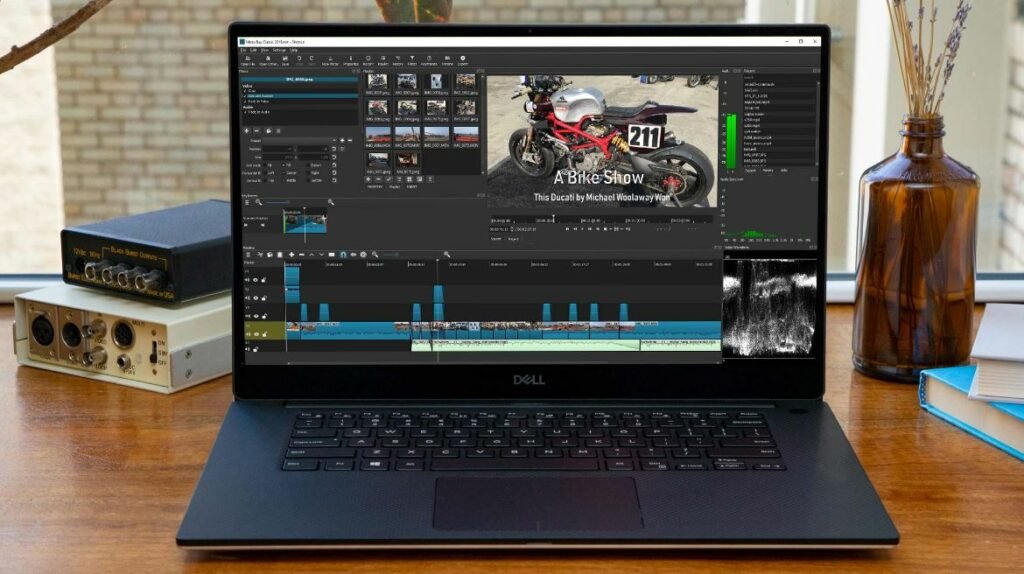
![10 Best Free Photo Editor for Mobile [IOS & Android]](https://incomeryschool.com/wp-content/uploads/2024/02/10-Best-Free-Photo-Editor-for-Mobile-IOS-Android.jpg)
![10 Best Free Screen Recorder For PC [Windows + Mac]](https://incomeryschool.com/wp-content/uploads/2024/02/10-Best-Free-Screen-Recorder-For-PC-Windows-Mac.jpg)
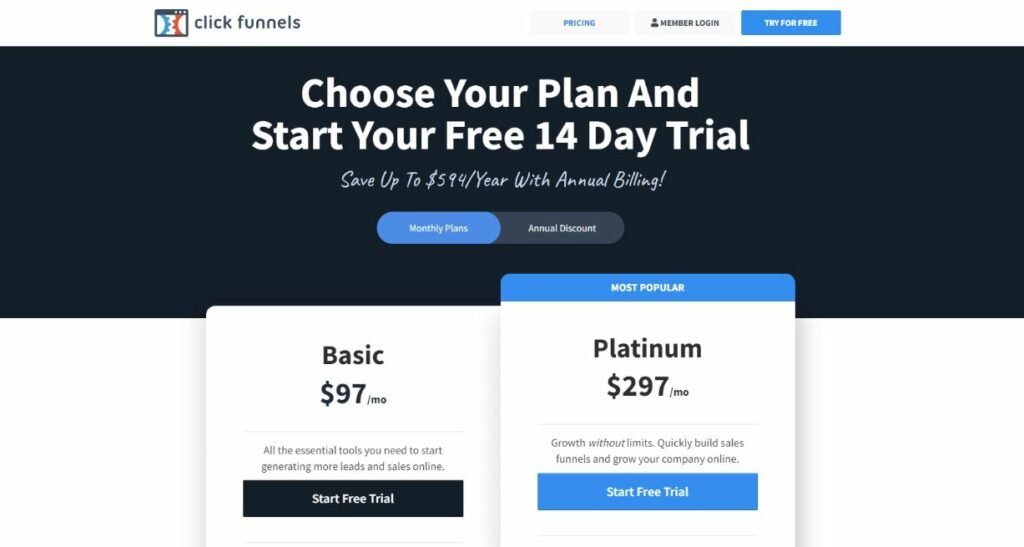


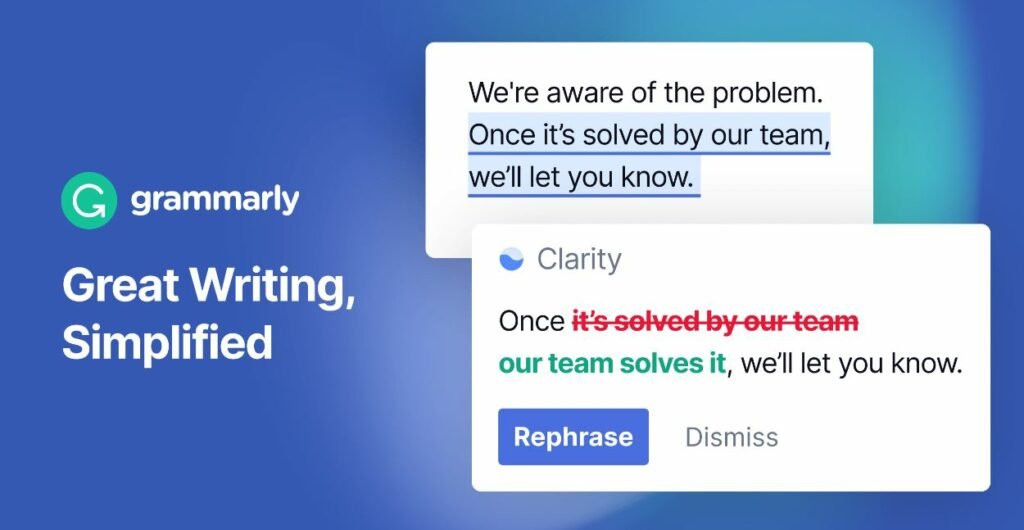

![10 Best Video Editing Apps For Smartphones [Andriod & iPhone]](https://incomeryschool.com/wp-content/uploads/2024/02/10-Best-Video-Editing-Apps-For-Smartphones-Andriod-iPhone.jpg)