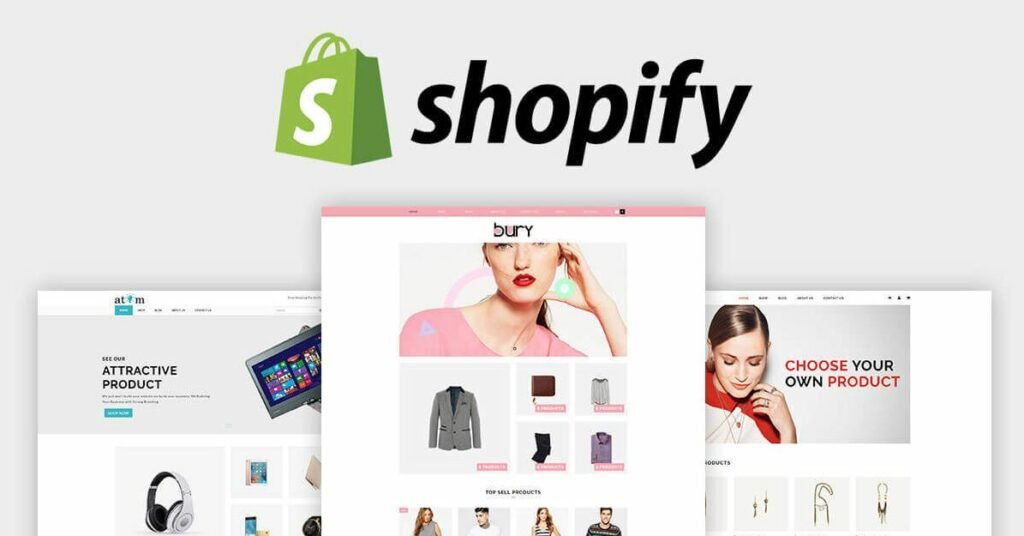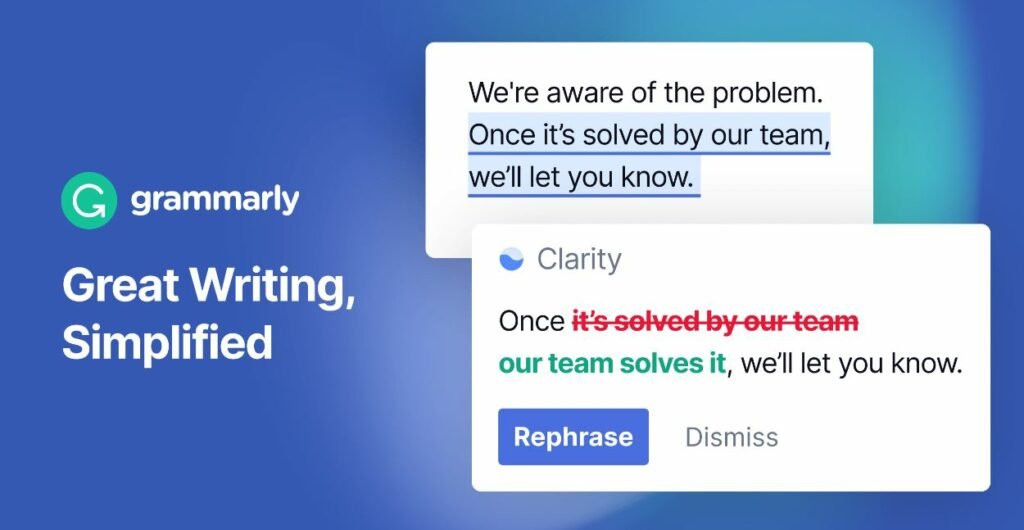Are you looking for the best free screen recorder? If so, you’ve come to the right place. When it comes to recording your computer screen, better quality doesn’t necessarily mean higher price tags; there is plenty of affordable, high-quality screen recording apps designed for Windows PC.
A computer screen recorder, also known as a screen capture or a screencast, is an application that captures your desktop activity to video. Screen recorder allows you to record what’s happening on your screen as a movie or image file. It allows you to create tutorials, software demonstrations, and various other projects on your computer screen.
You can even let the program record your voice while testing software or creating videos with your voice over it and some of this software has built-in video editors that you can use to spice the video.
Although several paid screen recorders are available, some people prefer to use free screen recording software instead. Below, we’ll offer some information on 10 free screen recording tools that can be used to record just about any computer activity.
With that said, here are some of the best screen recorders for Windows and Mac computers.
1. Camtasia Studio

Camtasia Studio is a screen recorder and video editing software for Windows and Mac. It’s a powerful tool with many features that allow you to create professional-looking videos.
When you first open Camtasia, you’ll be presented with a quick tutorial on how to use the basic features of the software. You can then start your first project and choose whether to record your screen or import videos from another source.
Camtasia Studio supports multiple video formats, including MP4, MOV, WMV, AVI, and more. You also get several editing tools that make it easy to trim your clips or add different types of animations to them.
The app comes with all the essential features you need for image editing, such as layers, blending modes, history, special effects, and much more. And with regular updates, it gets better and better!
2. OBS Studio

OBS Studio is a free, open-source screen recorder for Windows and Mac. The software is built with the gaming community in mind and allows you to easily record your games, webcam, desktop, or other applications using various filters and effects.
The software includes all the features that you would expect from a modern screen recorder and can capture live video streams from numerous sources while allowing you to adjust their properties quickly. OBS Studio lets you set up unlimited scenes which can be switched on the fly by simply pressing a hotkey.
OBS Studio supports real-time source and device captures such as webcams, microphones, capture cards, and more to ensure that your videos are as good as possible.
3. Filmora Scrn

Filmora Scrn is a robust and user-friendly screen recording software that comes with a wide range of features to help you record your screen, edit the recording, and export it to your local file. With Filmora Scrn, you can easily record your gameplay, live streams, Skype calls, lectures, presentations, and much more.
One of the best things about Filmora Scrn is its ability to capture video on a PC and export the recorded videos to any format you like. This means you can use this app to record videos for websites or Facebook or YouTube without hassle.
Besides, it also comes with an excellent built-in editing tool allowing users to annotate their recordings instantly using essential editing tools like arrows, shapes, and texts and more advanced editing functions like PIP mode and split-screen mode, etc.
Another helpful feature of Filmora Screen Recorder is that it allows users to schedule their recording task on their computer to complete the recording process automatically without manual interruption.
4. Screencastify

Screencastify is a screencasting extension built for Google Chrome. It records your screen or tab and audio from your computer, webcam, and microphone simultaneously when you click the record button on the Screencastify extension. The extension is trusted by millions of users, who have recorded and shared over 23 million videos.
The software is exceptional because it offers a free plan that anyone can use, offering premium plans with additional features. However, the free program provides all of the features you need to make a sound screen recording.
You can add custom captions, blur sensitive information, and edit video clips before exporting them to MP4 or GIF format. You can also export MP3 audio files if you only want to share the audio from your recording.
Screencastify has an extremely easy-to-use interface that makes it simple for anyone to use the software. It’s an excellent choice for users who are new to screen recording or those who don’t want to deal with complicated software to create a quality screen recording.
5. Bandicam

Bandicam is a product that can record what you’re doing on your computer and then save them as video files or screenshots. You can record everything on your screen, including streaming videos and games, even with 4K UHD quality. It is also the best screen recorder for PC games, allowing users to capture gameplay in high-definition quality up to 1080p.
Bandicam is very easy to use and offers various recording options, and it can record anything from an entire HD desktop, game environment, and game video recording. In addition to this, it also has many advanced capabilities such as a drawing panel and real-time drawing.
After doing some research, I found that Bandicam is one of the best free screen recorders for your PC. It has a very small file size, but it produces high-quality videos and gives you some advanced features that most other screen recorders don’t offer. If you’re looking for a great screen recorder program, this is a worthy option to consider.
In addition to its ability to record game activities, Bandicam is also best for recording online courses, webinars, and live chats on Skype and other software. This app offers various recording modes such as Game Recording mode, Screen Recording mode, and device Recording mode, enabling users to record all kinds of videos according to their requirements.
However, the accessible version of Bandicam allows only 10 minutes of recording time and watermarks in the output videos. The paid version allows unlimited video recording length, but it will cost you $39 per year.
6. Screencastify

Screencastify is a screencasting extension built for Google Chrome. It records your screen or tab and audio from your computer, webcam, and microphone simultaneously when you click the record button on the Screencastify extension. The extension is trusted by millions of users, who have recorded and shared over 23 million videos.
The software is exceptional because it offers a free plan that anyone can use, offering premium plans with additional features. However, the free program provides all of the features you need to make a sound screen recording.
You can add custom captions, blur sensitive information, and edit video clips before exporting them to MP4 or GIF format. You can also export MP3 audio files if you only want to share the audio from your recording.
Screencastify has an extremely easy-to-use interface that makes it simple for anyone to use the software. It’s an excellent choice for users who are new to screen recording or those who don’t want to deal with complicated software to create a quality screen recording.
7. Apowersoft Unlimited

Apowersoft Unlimited is a premium tool that is well-received by many users. It allows users to record screens with audio from system sound, microphone, or both.
The recorded video will be sent to the Activity tab immediately, where you can do the editing and save it locally on your computer or upload it to YouTube, Google Drive, and Dropbox.
Apowersoft Unlimited is an all-around screen recording software that enables you to record anything displayed on a computer screen with high quality. Whether you want to record gameplay, Skype calls, lectures, streaming music, webinars, or other activities happening on your PC, Apowersoft Unlimited is capable of recording everything for you without missing a single detail.
Besides, this software also supports taking screenshots during recording, which is very convenient for you to save some images as a backup.
8. Overwolf Screen Recorder

Overwolf is an app that runs on top of your games, so it’s perfect for recording in-game footage. It’s also possible to record your desktop while not playing a game, but if you want to do this, you’ll need to buy the Pro version of the software.
With Overwolf, you can record up to 1080p with 60 frames per second. If you have a slower PC or prefer smaller file sizes, you can select lower resolutions and frame rates. There are also audio settings that let you choose whether to capture audio from your PC or just from your microphone.
Overwolf screen recorder offers some basic video editing that you can use to trim clips down before sharing them online. It’s barebones editing, though, so don’t expect anything too advanced.
9. AZ Screen Recorder

AZ Screen Recorder is a screen recorder app designed for Android devices that offer to record your screen without rooting your mobile phone. It also allows users to stream their gaming sessions directly to YouTube and Twitch.
The company claims that AZ Screen Recorder does not require rooting of the device and does not contain any ads. The app offers various features like a recording screen with up to 60FPS, putting a logo or text in a watermark on the recorded video, pausing/resume recording, drawing on the screen while recording, trimming off the videos countdown timer, etc.
Other features include the ability to add background music, edit audio settings, and set up a magic button (to control/stop recording). The app also offers features like front camera integration and shake gesture support which can be used as a shortcut to stop recording.
10. ShareX

ShareX is a free and open-source program that lets you capture or record any area of your screen and share it with a single press of a key. It also allows uploading images, text, or other files to over 80 supported destinations you can choose from.
ShareX offers numerous capture methods, including full screen, monitor, freehand, and so much more. It can even capture your entire working environment, including dual monitors. You can annotate, highlight or obfuscate parts of the screenshot and add stickers or emojis before sharing them.
You can use ShareX to take screenshots in several ways, such as full screen, active window, and more. Then edit the screenshot with various tools like crop, resize, rotate, and watermark and add special effects like drop shadows and torn edges.
Other features include color picker, image thumbnail generator, QR code generator, directory indexer, and workflows for automating tasks like screen capturing.
All in all, there are lots of free PC recorders out there that are available on Windows and Mac OS. The application can record anything you want on your screen. The user-friendly interface of the application facilitates quick navigation from one functional option to another.
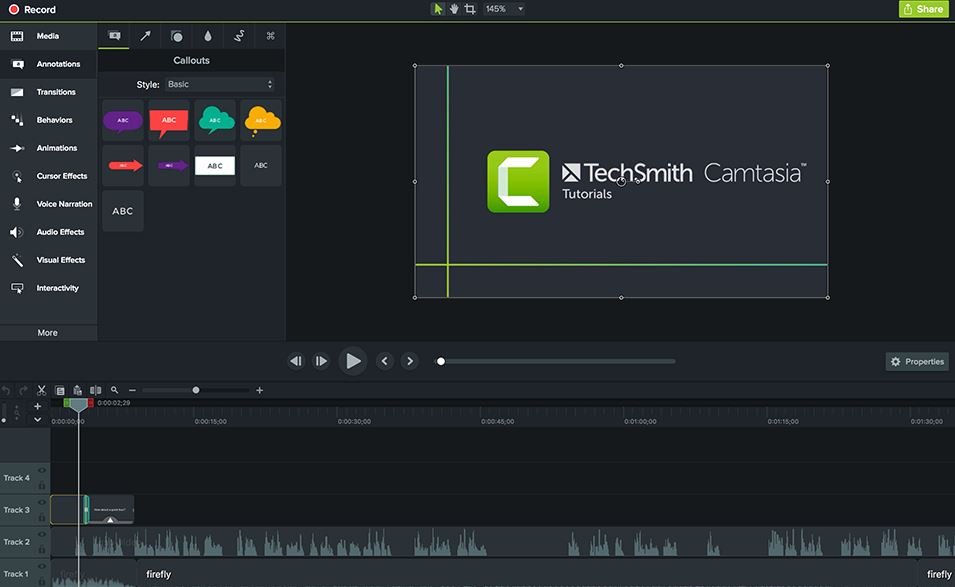
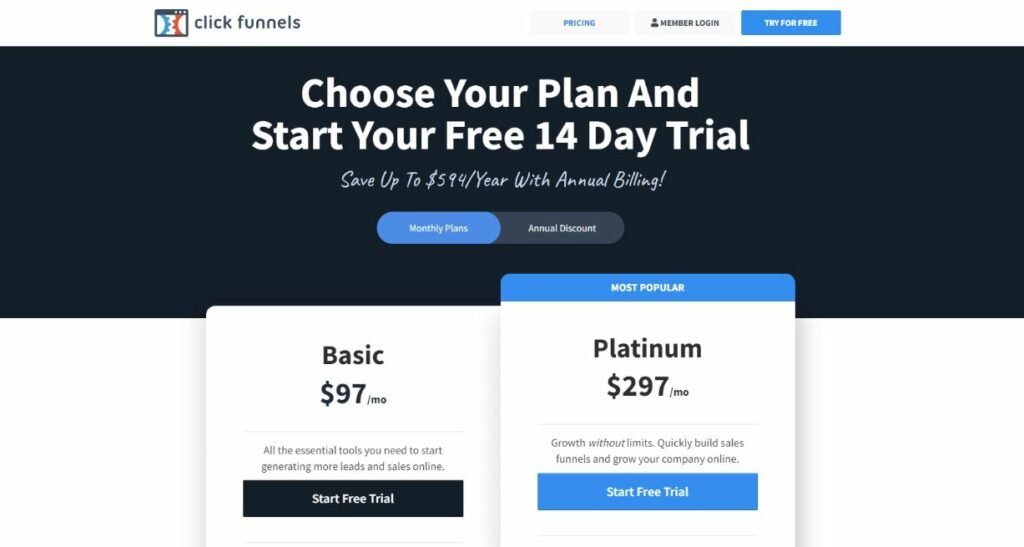
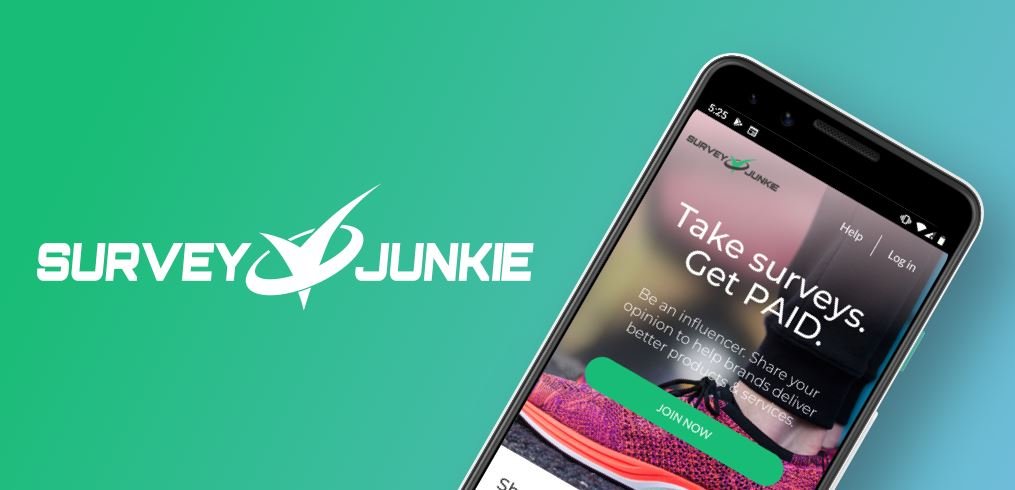


![10 Best Video Editing Apps For Smartphones [Andriod & iPhone]](https://incomeryschool.com/wp-content/uploads/2024/02/10-Best-Video-Editing-Apps-For-Smartphones-Andriod-iPhone.jpg)
![10 Best Free Video Editors For PC [Mac & Windows]](https://incomeryschool.com/wp-content/uploads/2024/02/10-Best-Free-Video-Editors-For-PC-Mac-Windows.jpg)