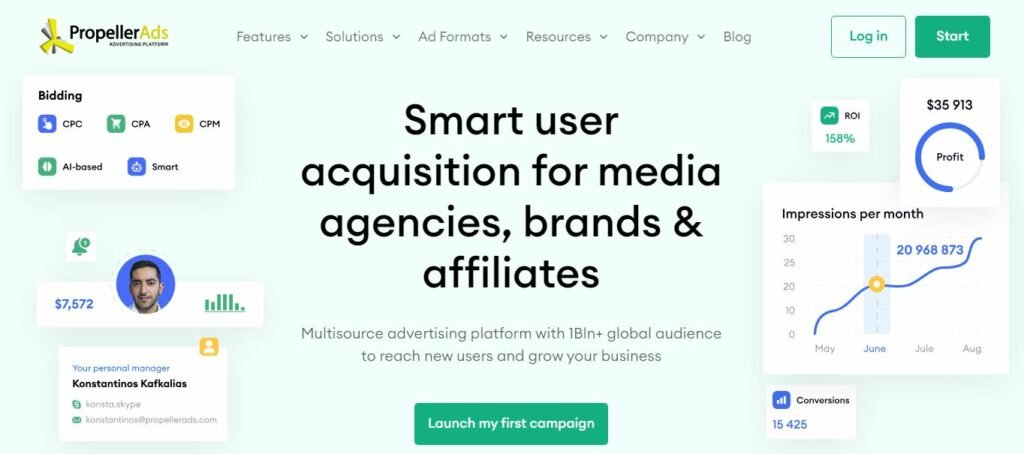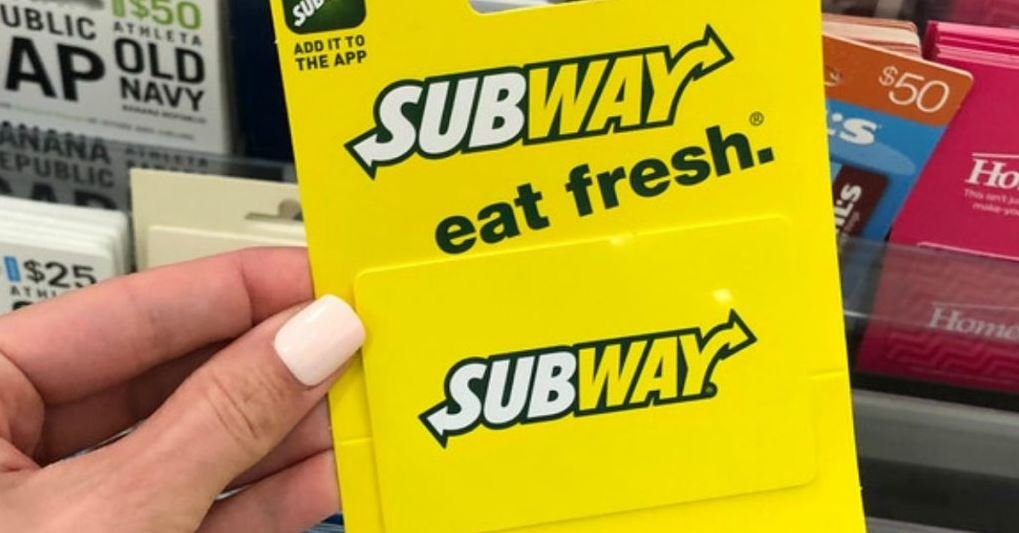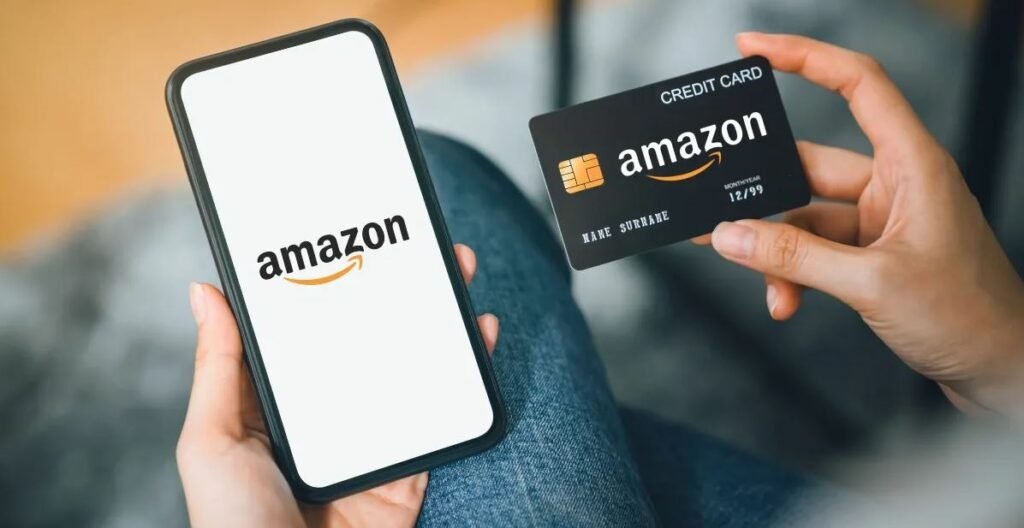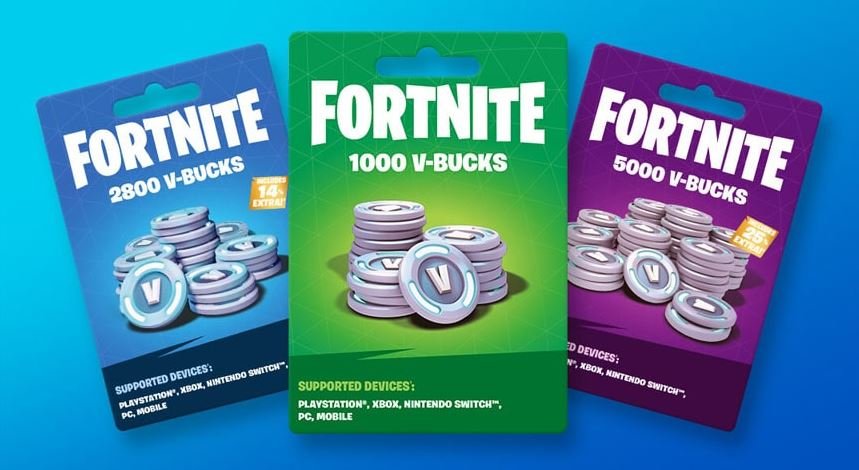Dunkin’ gift cards are the perfect way to add a good dose of sunshine to anyone’s day. Whether you want to say “thank you,” wish someone a happy birthday, or send virtual cheers, Dunkin’ gift cards got you.
So you have the card, but that’s half the journey. You need to know how to add gift card to Dunkin’ app. Download the app from Google Playstore or Apple store, set up your account, then select the manage payment option in the menu. Proceed to add your card.
Dunkin’ Donuts has so much in store for its customers. In this article, we’ve answered some of the frequently asked questions about Dunkin’ gift cards to make it easy for you to use your. Let’s dig in.
How To Add Gift Card To Dunkin’ App | Step By Step

Dunkin’ makes some of the most delicious donuts. And now they reward loyal customers like you with gift cards. If you’re looking for a quick way to add a Dunkin’ gift card to your Dunkin’ app account, follow these simple steps:
Step 1: Download The App
The first thing you want to do is get the app. Luckily, Dunkin’ Donuts is available in 45 countries worldwide, so you can qualify outside the US. The procedure is different depending on your device’s operating system.
- For IOS users, go to your Apple store, download the app, or click HERE.
- For Android users, go to the Google play store to download the Dunkin’ app. Now let’s help you set up your account.
Step 2: Create An Account
- Open the Dunkin’ app.
- It’ll request access to your location. This is to confirm if there’s a Dunkin restaurant in your region.
- Allow Dunkin’ app to see your location.
- You’ll see an option to create a new account; click it open.
- Fill in your details accurately, and your account is ready.
Step 3: Let’s Add Your DD Card
You did well with the first part. With my guide, you’ll add your DD card to the app. If it’s a physical card, make sure you have it with you, then follow these steps.
- Sign in to your Dunkin’ account.
- Locate the menu bar on the top-left corner of your screen and click on it.
- Click on “Manage Payments.“
- Flip your Dunkin’ Donut gift card and copy the number at the back.
- Click on “Add DD Card.”
- Enter the gift card number in the space provided.
What Can I Do With The Dunkin’ App?
With the Dunkin’ app, you can order coffee and snacks and have them delivered to your location, thanks to Grubhub, Uber Eats, and DoorDash. But Dunkin’ Donuts is more than just a coffee shop; their app isn’t just for placing orders. There’s more!
1. Order Ahead
This feature allows you to order your bites or drinks before the time you need them.
2. Mobile Payment
Who needs cash when you can pay with your app? Paying for a treat should be easy, and the Dunkin app ensures that.
3. The Store Locator
In case you don’t know the nearest Dunkin’ store to you, turn on the location on your device, and the store locator will help you find the nearest Dunkin store.
4. Get DD Perks
You can participate in the DD Perks reward program from your app. DD Perks allows you to earn points which you can use to buy a free beverage.
5. Customize Your Order
You can customize your order on the Dunkin’ app. You decide the flavor, sweetener, and size of your drink. You can also customize your breakfast sandwiches by selecting the cheese, bread, and egg that you want to use.
6. Order Again
Let’s say you ordered a sandwich that you liked but forgot the name; Order again is the feature that makes it possible to get your favorite sandwich again. On the main screen, you’ll see your recent mobile orders so you can order again. Only DD Perks members have access to this feature.
7. Pay Any Way
You get four payment options on the app: credit, debit, enrolled Dunkin’ gift card, Apple Pay, and Google Pay! Simply scan your DD Perks loyalty ID QR code on the app before paying. If you have funds in the account, scan the app to make a payment. You can also pay with cash for in-store purchases. Regardless of the payment method, you earn 5 points per dollar you spend on the Dunkin’ App.
8. Send Gift Cards
You can send gifts to your Dunkin’ friends and family at the push of a button. The e-gift card is a unique feature of the Dunkin’ App for DD Perks members. Click on Send gift card, select the price and design, then input the recipient’s name, email address, or phone number. You can use this feature to make someone’s day.
9. Curbside Pick-Up
Did you know Dunkin offers curbside pick-up at over 1,000 locations to make orders and deliveries hassle-free? You can select curbside pick-up to have your order delivered to you.
Frequently Asked Questions
Where Can You Buy Dunkin’ Gift Cards?
You can buy Dunkin’ gift cards at a restaurant, on the Dunkin Donuts app or website, and in retail shops like Walgreens, Target, and Walmart. Confirm that they’re participating in the DD Perks program if you want to get the card from a physical store.
Do Dunkin’ Gift Cards Come In Different Designs?
Dunkin’ makes gift cards of different designs for different occasions, so you’re never short of options. If you can’t find the one that suits your style, personalize it by adding a photo or a note. Boring gift cards are not allowed here.
Where Can I Use The Dunkin’ Donuts Gift Card?
You can use your Dunkin’ Donuts gift card at participating locations in the United States and the over 30 countries they operate. If you can’t find a Dunkin’ store near you, turn on the store locator on your app.
How Do I Check My Dunkin’ Gift Card Balance?
Your Dunkin’ gift card balance is written on the lower part of the receipts you get when you pay for an order. You can also check your gift card’s balance using your card PIN and card number. Alternatively, go to your Dunkin’ app or website, tab on the menu, and click on Dunkin’ Card. From the options, select Check balance.
Here’s everything on how to add gift card to Dunkin’ app. If you’re a DD Perks member and have gotten your gift card, it’s time to get those freebies. After all, every loyal customer deserves a reward.